How to Recover WhatsApp Messages and Files on Android Without Root
The thought of losing such data be whether it’s work related files, crucial messages, or even some memorable photos, can be quite overwhelming. But you can quickly and efficiently restore your WhatsApp messages and files without rooting your device with the right Android data recovery tool. AnyRecover is one best option available. With this incredible […]

whatsapp messages and files on android
The thought of losing such data be whether it’s work related files, crucial messages, or even some memorable photos, can be quite overwhelming. But you can quickly and efficiently restore your WhatsApp messages and files without rooting your device with the right Android data recovery tool.
AnyRecover is one best option available. With this incredible data recovery software you can restore lost WhatsApp data even without root access. And here’s your comprehensive guide on how to recover your WhatsApp data on Android without confusion.
Why is AnyRecover for Android a better choice?
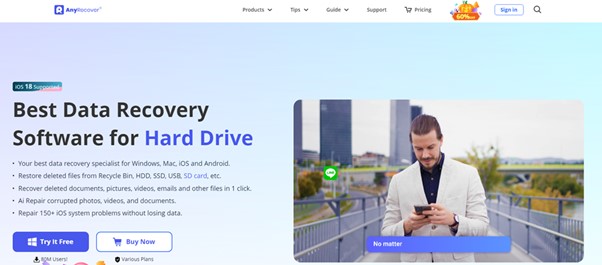
AnyRecover is specializes in recovering multiple kinds of data. It has very high success rate and easy to use so that you may use it to get your whatsapp messages, videos, photos, call logs, docs., and much more.
Some of the advantages of using AnyRecover for Android include:
- No Root Required: There’s no need to root your device, so you preserve your warranty and avoid any risk.
- Supports 20+ File Types: DOWNLOAD variety of file types, such as WhatsApp messages plus files and attachments, photos and videos, and contacts and docs.High Success Rate: With advanced scanning techniques, AnyRecover will help recover as much data as possible.
- Wide Device Compatibility: It supports more than 6,000 Android models and versions from Android 2.0 to 15.0.
AnyRecover for Android key features
Here’s what makes AnyRecover for android data recovery the go-to option for WhatsApp data:
- Retrieve WhatsApp Messages and Attachments: Recover lost WhatsApp data from Google Drive backup or from device storage.
- Support for Various Scenarios: AnyRecover can recover lost data from accidentally deletion, system crash, virus attack, water damage, broken screen, or forgotten password.
- Multiple Recovery Modes: AnyRecover provides four modes for data recovery from Android devices: Google Backup, broken devices, and history records.
- Safe and Secure: The tool is 100% safe and does not alter your data or device while you are recovering it.
Use Cases Where WhatsApp Data Recovery is Desired
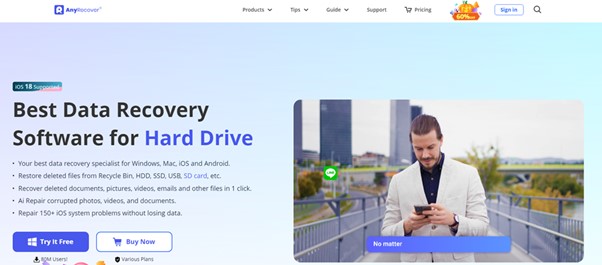
Data loss can happen in several ways, and AnyRecover for Android is versatile enough to handle all these scenarios:
- Accidental Deletion: spcious messages, photos, and other files are being deleted by mistake.
- System Crashes or Malfunctions: This may also cause your Android device to crash or freeze and lose data.
- Physical Damage: Other physical issues, such as broken screens or water damage, can prevent data from being accessible.
- Forgotten Passwords and Locks: With AnyRecover, the idea of such impossibility seems to be removed because if you forgot your screen password, accessing your WhatsApp data may seem impossible, but with this tool, such a situation is removed.
Recover WhatsApp Messages and Files Without Root in 3 Steps
One of its strong points is the simplicity of using AnyRecover for Android. Here’s a breakdown of how to do it:
Step 1: Select the Recovery Mode
After getting AnyRecover for Android installed on your computer, launch it and select the corresponding recovery mode. In order to recover WhatsApp data, select Recover WhatsApp Data. In particular, this mode is tailored to find WhatsApp messages and their attachments, like photos, videos and voice notes.
Step 2: Connect Your Android Device
Connect your Android phone to the computer using a USB cable. Make sure your phone has USB debugging turned on; either your phone has a menu to enable USB debugging, or you might have to enable Developer Options. Once your device is linked, AnyRecover will start scanning all recoverable WhatsApp data.
Step 3: Recover Lost WhatsApp Data Preview
After the scan is done, you will be able to review all recovered WhatsApp messages, photos, and files to preview. The preview function enables you to pick what you want restored. When done selecting the data you would like to restore, click Recover to restore the files. You can also save these files either to your computer in CSV, HTML, or VCF for import elsewhere.
AnyRecover for Android offers alternative recovery methods.
AnyRecover can also recover data from Google Drive or other backup sources if you have previously backed up your data. It can be particularly useful for you if your phone sustains damage and internal storage cannot be accessed.
Recovering from Google Backup
AnyRecover can assist you if you have enabled Google Drive backups for WhatsApp and no longer have access to the phone itself. This allows you to access your Google Drive securely to get the backed-up WhatsApp data.
Recovering from Broken or Unresponsive Phones
When your Android device has a broken screen, a black screen, or just doesn’t respond, AnyRecover has the Broken Phone Recovery mode. It lets you extract WhatsApp messages, contacts, call logs, and files from damaged devices without the need for root access.
The Benefits of Using AnyRecover for Android
One of the many user-friendly features of AnyRecover is the three-step recovery process. Here’s why this tool is the best choice for recovering WhatsApp messages and attachments:
- High Success Rate: The tool offers deep and quick scanning modes, allowing you to get the highest possible chance of a successful recovery.
- No Root Required: Some recovery solutions need root access, and that might void warranties and cause other problems. It features data retrieval without rooting with AnyRecover.
- Broad Compatibility: We support Android versions from 2.0 to 15.0 and over 6,000 Android models, so you should be good to go, no matter which Android device you have.
- Custom Recovery Options: You can also recover specific file types, preview files and save time and resources.
- Secure and Risk-Free: AnyRecover uses advanced encryption and safe data handling protocols to ensure that your data remains protected.
Enhanced Data Recovery: Additional Features
Aside from WhatsApp recovery, AnyRecover for Android has many other additional features, making it a full Android data recovery tool. Here are some of its other powerful functions:
- Export to Computer: If you have recovered files, you can export them to your PC in CSV, HTML and VCF formats for better management.
- Preview and Filter Options: The preview feature allows you to preview recovered data before restoring it, and the file type filter helps narrow the scope of recovery.
- Device and SD Recovery: In addition to internal storage, AnyRecover can recover data from SD or TF cards, making it a versatile option for users with expandable storage.
- History Records Recovery: You can get data from previous recovery sessions, which are saved as history records when using AnyRecover previously.
AnyRecover Ensures 100% Data Safety.
Data recovery is sensitive, and the potential for data corruption is a risk. AnyRecover ensures 100% data safety with the following security measures:
- No Data Overwriting: It does not modify any data information already present on your device to retrieve data.
- Encrypted Data Transmission: It encrypts all data transmission, protecting your info.
- No Root Access Required: The upside of using AnyRecover is that because it doesn’t need rooting, it’s safer from malware issues and warranty voids.
Troubleshooting Common Issues
Minor issues may be present when using AnyRecover for Android. Here are some solutions to common concerns:
- Device Not Recognized: However, if AnyRecover does not recognize your Android device, make sure you’ve enabled USB debugging in the Developer Options.
- Incomplete Scans: An incomplete scan may occur if your computer does not have enough storage or if the phone disconnects. Start with a stable connection and quickly check storage.
- Failed Recoveries from Backups: However, if Google Drive backups aren’t available, make sure your Google account credentials are correct, and you’ve given Google Drive permissions on your device’s settings.
Final Thoughts
With AnyRecover for Android, it is easy to recover WhatsApp messages and files on Android without root access. This is one of the best you can get because it comes with an intuitive interface, powerful recovery capabilities and committed security. If you have lost data due to accidental deletion, a system crash, or a broken screen, AnyRecover is a reliable solution to recover WhatsApp data and other files. Simply follow the three-step process to recover your data, and keep AnyRecover on hand for future data recovery.
